Introduction
Google reCAPTCHA v3 has become an essential tool for website owners and developers to protect their websites from spam and abuse while providing a seamless user experience. However, some users might prefer to hide the Google reCAPTCHA badge for various reasons. In this blog post, we will discuss the pros and cons of using Google reCAPTCHA v3 and provide you with a step-by-step guide on how to hide the Google reCAPTCHA badge the right way, without violating the Google Terms of Service and Privacy Policy.
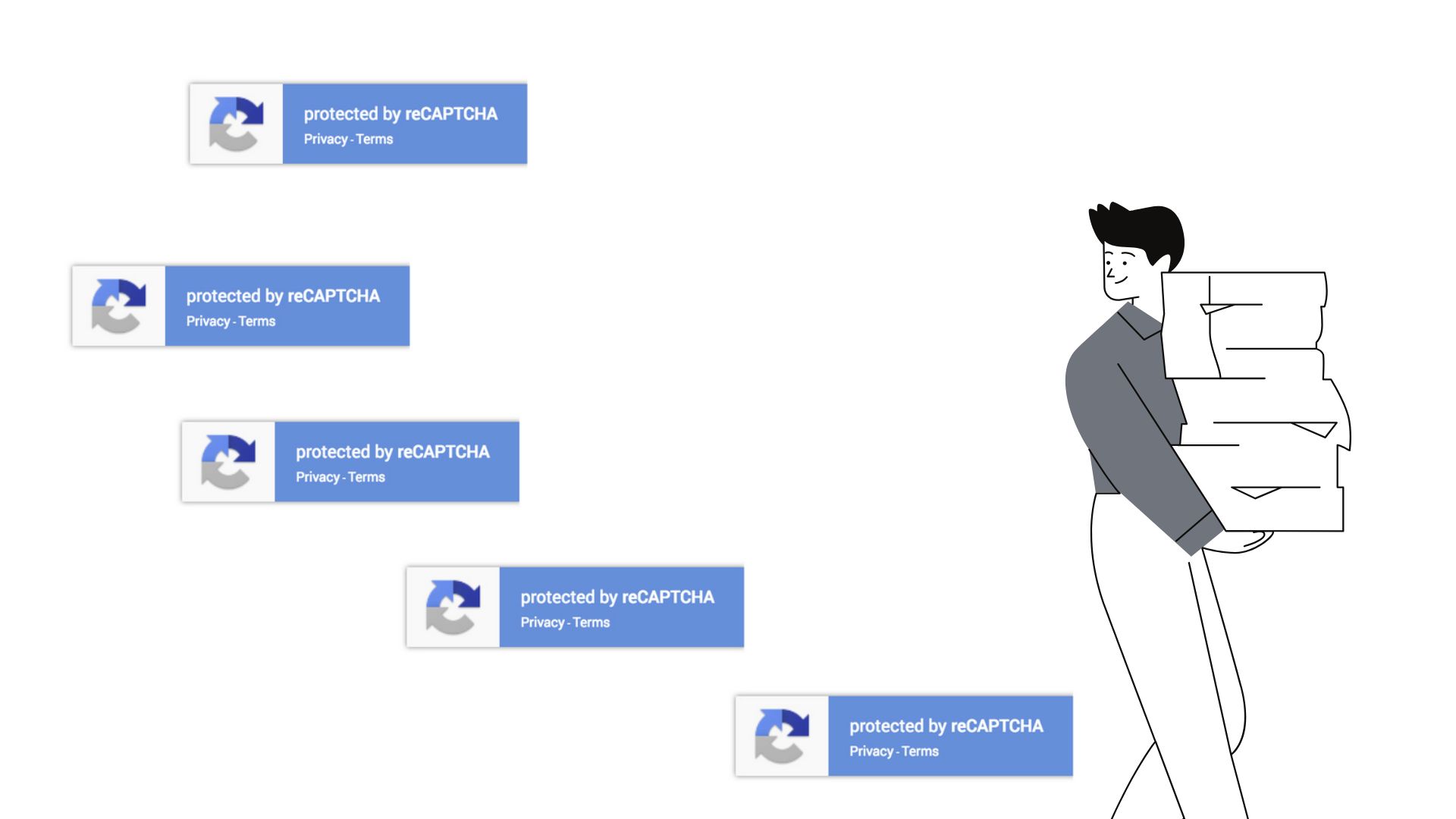
Pros of Google reCAPTCHA v3
- Improved User Experience: Unlike previous versions, Google reCAPTCHA v3 does not require users to solve any challenges or puzzles, making the verification process seamless and user-friendly.
- Invisible to Genuine Users: Google reCAPTCHA v3 uses advanced algorithms to analyze user behavior on your website and determine the likelihood of them being a bot or a human. This means genuine users can access your website without any interruptions.
- Accurate Spam Detection: Google reCAPTCHA v3’s risk analysis engine helps in accurately identifying and blocking spam bots, reducing the chances of spam submissions and fraudulent activities.
- Easy Implementation: Integrating Google reCAPTCHA v3 into your website is relatively simple, thanks to the straightforward API documentation provided by Google.
Cons of Google reCAPTCHA v3
- Lack of User Interaction: As Google reCAPTCHA v3 works in the background without requiring any user interaction, it may lead to a perception that the website lacks proper security measures.
- False Positives and Negatives: While Google reCAPTCHA v3 is designed to minimize false positives and negatives, there is still a possibility of legitimate users being flagged as bots or vice versa. This can potentially affect user experience.
- Limited Customization: Compared to previous versions, Google reCAPTCHA v3 offers limited customization options. You can’t customize the appearance or position of the badge without making changes to the code.
How to Hide the Google reCAPTCHA Badge the right way?
To hide the Google reCAPTCHA badge on your website, without violating the Google Terms of Service and Privacy Policy, follow these simple steps:
Step 1: Log in to your WordPress dashboard.
Step 2: Go to the customiser and to the “Additional CSS” menu. (In alternative you can add the code directly to your theme’s css files or use a Snippet plugin)
Step 3: Paste the CSS code shown below.
Step 4: Paste the HTML code shown below in the form that is being protected by reCAPTCHA v3.
CSS
.grecaptcha-badge {
visibility: hidden !important;
} HTML
<div>
<p>This site is protected by reCAPTCHA and the Google</p>
<a href="https://policies.google.com/privacy">Privacy Policy</a> and
<a href="https://policies.google.com/terms">Terms of Service</a> apply.
</div> Conclusion
Google reCAPTCHA v3 offers numerous benefits such as improved user experience, accurate spam detection, and easy implementation. However, it also has its drawbacks, including a lack of user interaction and potential false positives or negatives. However, if you are using it and want to hide the Google reCAPTCHA badge on your website, the provided CSS code will help you achieve that. Remember to regularly monitor your website’s security measures and adjust them accordingly to maintain a balance between user experience and protection against spam.
Lets work together!
Fill Out The Form And I Will Get In Touch With You!
You’re only one step closer to starting our amazing journey on building something special together!
